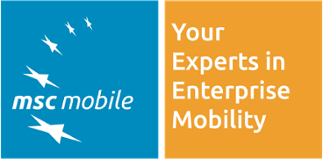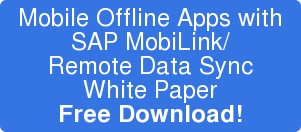If well maintained, your SAP Plant Maintenance system should be the central point to get all information about your technical objects. General equipment data, characteristics, measurement points and their documents, notification and order history. But that is not all, some of the information that you want to store are binary data - issues are documented by making pictures or by taking a backup of the equipment’s software. For making the live of service technicians easier you want to provide documentation, technical drawings and other attachments.
When users access the SAP PM functionality via a mobile device - especially in an offline scenario - they need an efficient way to send these binaries both ways. With MobiLink, SAP offers a great tool that allows just that. It can be used to synchronize database tables, but also binaries independent from the database. This blog explains the basics of the FileTransfer feature and shows a customer example how it is used to synchronize large binaries in a customer service scenario.
The Basics
The FileTransfer feature of MobiLink has upload and download directories on the MobiLink server. The naming of the directories is from a client perspective:
- Download: Download files to the mobile device
- Upload: Upload files from the mobile device to the server
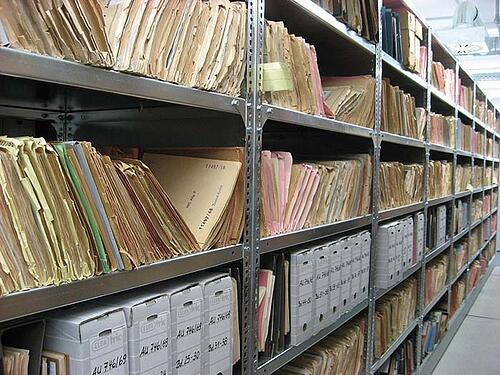
There are no directory structures allowed within the two transfer folders, with one exception: One level of sub-directories is allowed. These folder names need to match the names of the synchronizing users. The following screenshot shows such a structure:
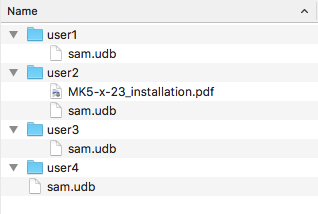
This leads to the following behavior:
- If the client of user1 requests the file sam.udb, the file from the user1 directory is picked up
- If user4 requests the file sam.udb, MobiLink is checking his user directory first. As it is empty, it is picking up the file sam.udb from the root directory
- If user2 is requesting the file MK5-x-23_installation.pdf, it is send to his client
- If user3 requests the MK5-x-23_installation.pdf file, he will get an error, as the file is neither in his user directory, nor the root folder.
How does the client know which files are available?
MobiLink has no feature that allows the client to ask for which files are available for him. Because of that we use the following ways:
- By definition - in our solution SAM we initially download the client db via FileTransfer. We know that the file is called sam.udb. When we request it, there is either a pre-packaged db for the user, or a generic, empty one is taken from the root directory.
- Via meta-data in the db - when it comes to downloading attachments, we usually download the meta-data via a database table. For example, we have attachments for Equipment’s. That can be historic pictures, maintenance instructions, etc. The following screenshot shows an example of such database table.
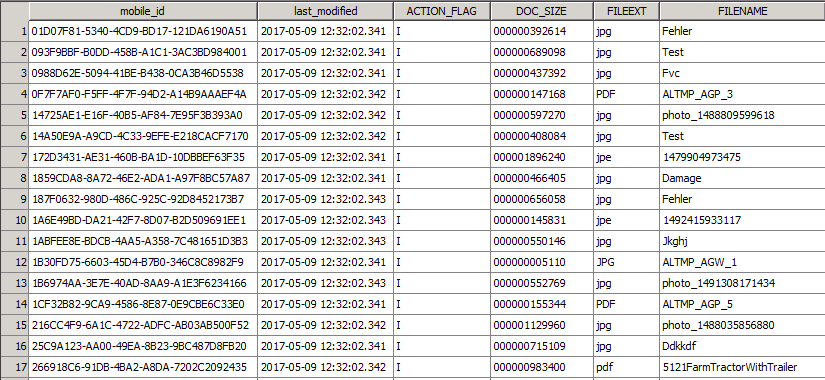
How is the FileTransfer enabled?
When starting MobiLink you must specify multiple parameters which are telling the server for example which ODBC connection to use. Two of these parameters are for FileTransfer (in bold in the statement below):
C:\Users\Administrator>mlsrv17 -c "DSN=SAM;uid=XXX;pwd=XXXXXX” -ftr C:\sam\download -ftru C:\sam\upload -x http(port=3440) -x tcpip(port=2440)
Why use MobiLink for synchronizing binaries?
MobiLink has several features that makes it attractive:
- Pick files either from the user directory or the root folder
- Zip compress everything that is synchronized
- If the file up- or download is broken, MobiLink continues the sync at that point. If the transfer breaks at 98%, only the remaining 2% will be send.
Customer Scenario
One of our customers has 1.500 service technicians that are inspection equipment’s on customer site.

When performing the inspection, different non-structured data is captured and should be linked to the equipment in SAP. This includes:
- Technical drawings of the machine are digitalized
- Backups of the software running on the machine are made
- Pictures are taken
These files combined can be between 50 and 800 MB. In the past, the user created a zip including all files and uploaded it via a Web Dynpro application to SAP. This had multiple drawbacks:
- The Web Dynpro app did only run on the laptop. It was not possible to use it on a mobile device to upload for example photos.
- The web interface did not show progress. The user was never sure how much of his 800 MB is already uploaded.
- Pain-point number 1 however was the slow network connections and the broken uploads. Users in remote parts of the world had constantly problems finding a stable network to upload their files. They had to restart the process repeatedly until they gave up because it just did not work.
With MobiLink we implemented a small platform independent application that allows the user to upload all these files. The solution integrates into their already installed SAM client. On laptops, the user can drag and drop files into the app, on iOS and Android he he can select them from photos and other apps that support file exchange. When the upload is broken, the application is restarting the transfer process as soon as a network connection is available again. If the user needs the bandwidth for other things like a Skype call, he can pause the file transfer. Ones the files reach the middleware, they are stored in the SAP DMS and linked to the corresponding equipment.
The new solution is eliminating all the pain-points of the previous process and makes the life of the service technicians much easier.