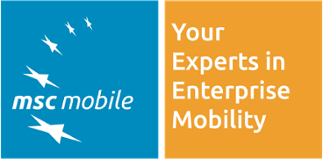Most of our customers see the benefit of having checklists in SAP to support their inspection and maintenance process. There are different ways how these checklists can be set up in SAP, all with their pro’s and con’s. But the real challenge starts before you come to that point, when you try to fit all the puzzle pieces together.
From Excel to SAP
When we come to a new customer, it is usually to mobilise their SAP PM/CS with tools like SAP Work Manager in the past, or SAM Smart Asset Management today. A lot of these companies use SAP PM/CS for their plant maintenance and customer service processes. Work/Service Orders, Notifications, Function Locations and Equipments are set up in the system and are ready to be mobilised. Checklists are also already available in most cases, but they are not built up in SAP, but with a much simpler and more powerful tools - Microsoft Excel (Excel in this blog is just an acronym for many tools like Excel, Word, PDF etc.).
In this context, MS Excel is a curse and blessing at the same time - it is very positive that Excel is extremely flexible. You can easily create checklists with many different flavours. In larger corporations, different departments can create different checklists. Every process and every equipment can have a different format. Excel has no limitations when it comes to create complex checklists and forms.
This brings us to the negative aspects - while it is great that Excel is flexible and everything is possible, it is also a curse. Every group within the company is creating their own forms and checklists and often there is no common structure to them. How can you get all these forms into SAP? If possible the data should end in SAP standard fields and tables. The data should be analysable.
The most common ways to store checklists in SAP are notifications, measurements points and QM inspection lots (this is what we support with SAM). These SAP objects have the big advantage that you can see the results in standard SAP transactions and that SAP provides many standard reports to analyse the data. But if you have Excel forms that are too different, it is hard to squeeze them into a common structure.
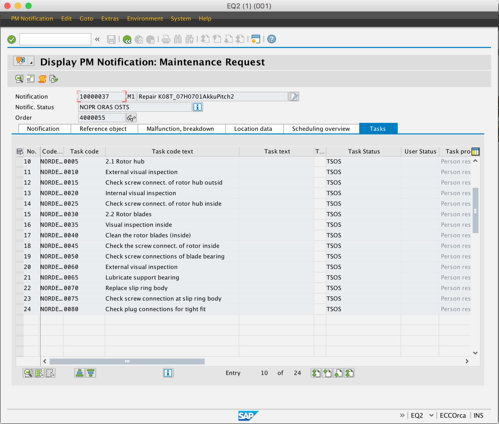
Checklist in a PM Notification
So, what can be done? One way is to create your own structure in the z-namespace to be more flexible. We did this for one of our customers - we save the data in JSON structures in the database, allowing us to easily change the forms without the need to touch the SAP database. This is flexible but it makes the analysis of the data more difficult.
Another way is to keep the Excel based documents and attach them to Work Orders, Equipments or other objects in SAP. This is maybe the fastest way, however it has major disadvantages - data analytics is nearly impossible and it is the least user-friendly solution. Filling out Excel sheets on a mobile device is not very pleasant.
Ideally you can find a common ground for all your checklists and forms. You maybe must sacrifice the possibility to give every checklist a different layout but it will pay off. If you can do that, you can do everything with notifications, measurement points and QM lots.
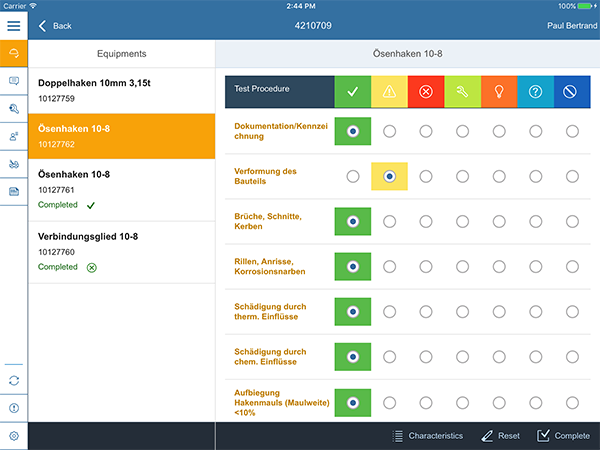
Checklist in SAM Smart Asset Management
Who will create the Checklists?
Let’s say you can create your checklists with Notifications, Catalog Profiles, Code Groups and Codes. And let’s say you have 500 different equipment types with an average of 10 checks per checklist. And you have 4 checklists per equipment type (weekly, monthly, quarterly and yearly inspection). This means you need to create 20.000 different checks. Also, you can have different answers per check, increasing the data volume even further.
If you need one minute per check including all the codes and code groups, one resource will need 42 days/2 months full time to bring everything into SAP. One minute per check is tight, as you must go through multiple transactions (and we all know how user-friendly the SAP GUI can be).
This time-consuming task has to be factored into the project timeline when it comes to checklists.
Conclusion
To summarise our advice:
- Form a sub-project to harmonise the checklists
- Use this opportunity to rethink if all checklists are needed in the future. Sometimes, checklists are just filled out due to “historical reasons”
- Bring all checklists and forms into a common format
- Use SAP standard objects like Notifications, Measurement Points and QM lots to build and store your checklists
- Factor in the creation of the checklists into your project timeline
If you follow these five things, you will be able to successfully create checklists in SAP and bring them into the mobile world.