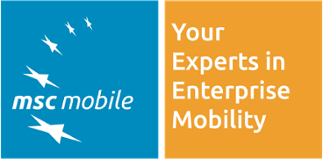The SQL Anywhere middleware database of SMP 2.3 tends to gow over time. This is using up a lot of discspace and can cause issues. This blog shows step by step how to shrink the database size.
To reduce the size of the SAP Mobile Platform database you have to follow these steps (explained for the Windows platform here):
- Stop the SAP Mobile Platform. This can be done either via the shortcut on the desktop or within the services tool of Windows.
- Go to the installation directory of SMP and then UnwiredPlatform -> Servers -> UnwiredServer -> data.
- Here you should find the database and transaction log files. This includes your applications database, as well as the following:
- Clusterdb.db
- clusterdb.log
- Default.db
- default.log
- Domainlogdb.db
- domainlogdb.log
- Backup these files!
- Open Sybase Central. It can be found at the SQLAnywhere16 directory and is called scjview.exe
- Open a connection to each of the databases by chosing "Connect to SQL Anywhere 16 DB"
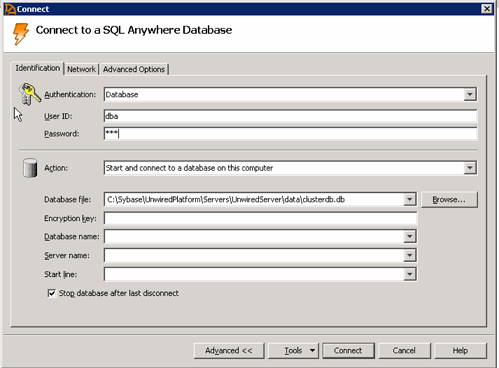
- When the connection is open, go to tools -> Unload DB


- Save the new database file:
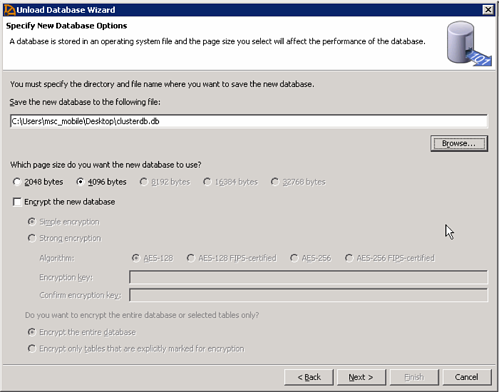
- In the next steps, keep the default values:
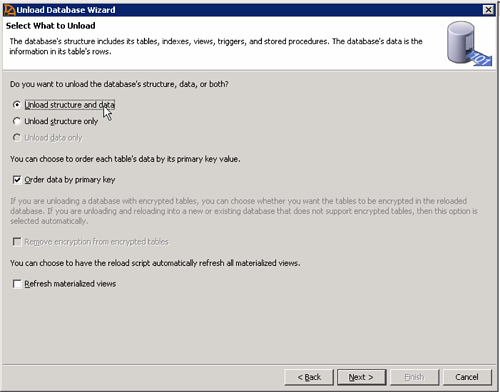
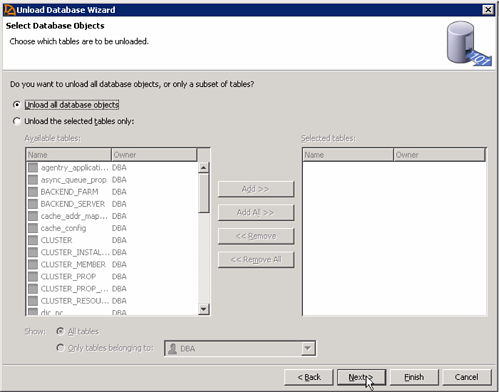
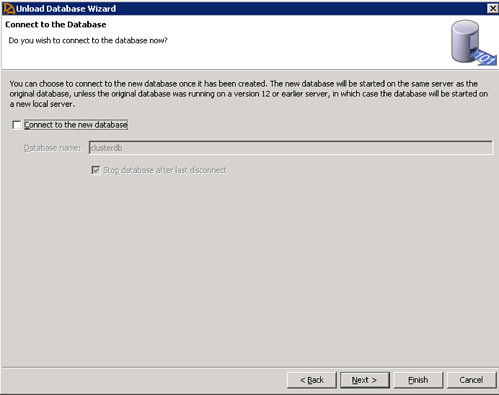
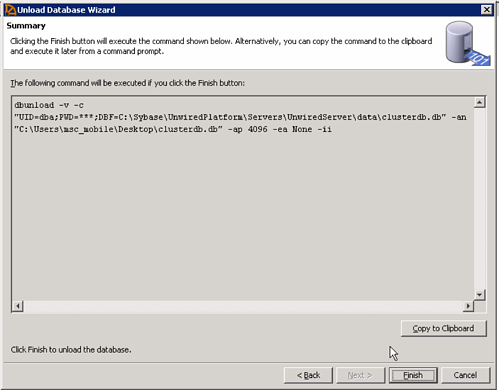
- Now copy the new database files and transaction logs back to the SMP folder from step 2.
- Start the SMP service
Now the database of your SMP 2.3 installation should be a lot smaller than before. Depending on your scenario we recommend doing this more or less frequently.